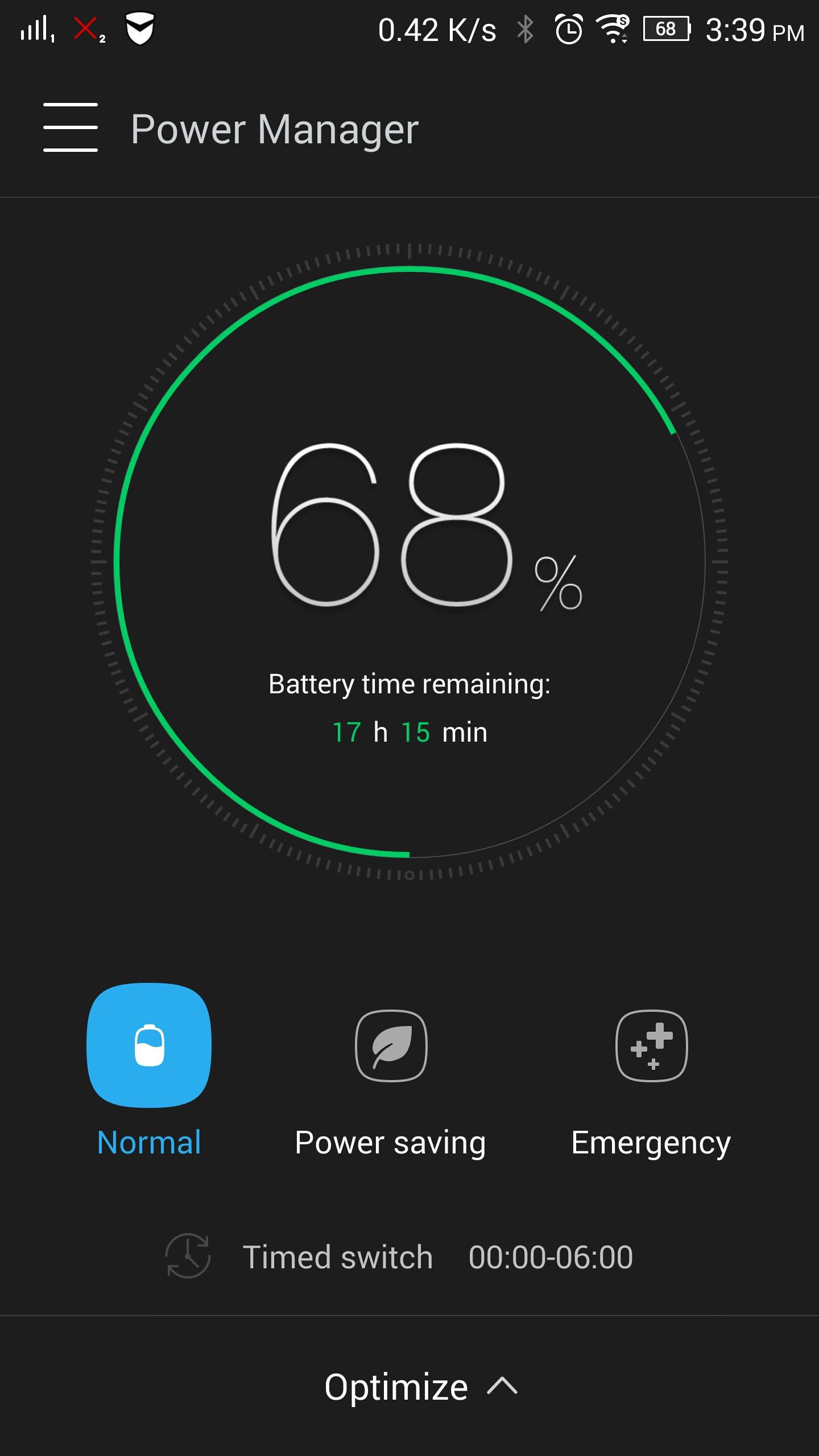HOW TO UNLOCK BOOTLOADER OF
ASUS ZENFONE 5 LTE
CARA MEMBUKA KUNCI BOOTLOADER
ASUS ZENFONE 5 LTE
Why we are required to unlock bootloader?
Kenapa kita perlu buka kunci bootloader?
To install custom recovery such as CWM and TWRP or custom ROM.
Untuk memasang recovery tersuai seperti CWM and TWRP atau ROM tersuai.
How to unlock bootloader?
Macam mana nak buka kunci bootloader?
1) Download bootloader unlocker tool below which is provided by official ASUS itself
(Muat turun alat pembuka kunci bootloader di bawah yang disediakan oleh ASUS sendiri)
2) Install the downloaded apps and follow below instructions
(Pasang aplikasi yang telah dimuat turun itu kemudian ikut arahan di bawah)
i) Scroll down the EULA and tick "I have read..." then tap OK button.
(Skrol EULA ke bawah dan tandakan pada "I have read...." kemudian tekan OK)
ii) On the next page, scroll down until "Agree" check-box disgrey. Tick that check-box then tap on "Press to unlock your device"
(Pada halaman seterusnya, skrol/tatal ke bawah hingga kotak "Agree" tidak lagi kelabu. Tandakan padanya kemudian tekan "Press to unlock your device")
Agree= setuju/Press to unlock your device= Sila tekan untuk membuka kunci peranti anda
iii) The Google verification account window will appear and ask you for password. But, the problem is, even you entered the correct password, there's an error states "Your password is invalid".
(Tetingkap pengesahan akaun Google akan muncul dan minta anda untuk masukkan kata laluan. Tetapi masalahnya, meskipun anda telah memasukkan kata laluan yang betul, tetap ada ralat yang berlaku iaitu "Your password is invalid" [kata laluan anda tidak sah])
So to solve this problem, you have to remove Google account from your device to prevent password requirement anymore, click link below.
(Jadi untuk menyelesaikan masalah ini, anda perlu membuang akaun Google dari peranti anda bagi mengelakkan pertanyaan kata laluan lagi. Klik pautan di bawah)
iv) After Google account has been removed, the window requires you to enter PIN or password if you have. Otherwise, windows as on the right side picture will appear, giving you warning to continue unlock your device. So, just tap OK.
(Selepas akaun Google berjaya dibuang, tetingkap akan meminta anda untuk memasukkan PIN atau kata laluan. Sebaliknya, jika tiada, tetingkap seperti gambar di sebelah kanan pula akan muncul, memberikan anda amaran sebelum meneruskan membuka kunci peranti anda. Jadi, tekan OK sahaja)
v) After tapping OK, your device will reboot automatically, and the bootloader will be unlocked.
(Selepas tekan OK, peranti anda akan reboot serta-merta, dan bootloader akan dibuka)
CONGRATULATION!!! YOU'VE JUST UNLOCKED YOUR BOOTLOADER. BUT BEAR IN MIND, THERE ARE SOME RISKS AWAITING IF YOU MESS WITH THE DEVICE.
TAHNIAH!!! ANDA BARU SAJA MEMBUKA KUNCI BOOTLOADER.
TAPI INGAT, ADA RISIKO YANG MENANTI JIKA ANDA BUAT KACAU PADA PERANTI.
Rujukan dan ihsan gambar
Reference and photo source:
http://edablogs.com/asus/zenfone-selfie/how-to-unlock-bootloader-zenfone-selfie-lollipop